
| Specs at a glance: Dell UltraSharp U2723QE | |||
|---|---|---|---|
| Panel size | 27 inches | ||
| Resolution | 3840×2160 | ||
| Refresh rate | 60 Hz | ||
| Panel type and backlight | IPS Black, LED | ||
| Ports | 2x USB-C upstream, 1x USB-C downstream, 1x HDMI 2.0, 1x DisplayPort 1.4, 1x DisplayPort 1.4 out, 5x USB-A, 1x RJ45, 1x 3.5 mm jack | ||
| Size | 24.07×7.28×15.16-21.07 inches with stand (611.4×185×353.01 mm) |
||
| Weight | 14.64 lbs (6.64 kg) with stand 9.88 lbs (4.48 kg) without stand |
||
| Warranty | 3 years | ||
| Price (MSRP) | $655 | ||
Apple's Studio Display, a 27-inch 5K IPS panel that offers USB-C connectivity, a polished finish, and some Apple-style perks, is a solid display. But what if you're a Mac owner who doesn't need 5K, or what if you don't want to spend $1,600 on a monitor? What if you need to work across operating systems and want a stylish display with a unique boost in image quality?
Enter the Dell UltraSharp U2723QE ($655 MSRP as of writing). Dell's USB-C-equipped UltraSharp line is a popular option for Mac and Windows users, though the U2723QE comes at a premium over other displays in the lineup because it introduces LG Display's IPS Black technology, which aims to deliver twice as much contrast as the average IPS screen. You might not be able to tell 5K from 4K, but it's easy to see the rich contrast the U2723QE delivers over standard IPS monitors, including the Studio Display.
For those seeking a 27-incher with enough extra oomph to make a difference but not completely break the bank, the U2723QE presents an attractive combination of good looks, superior image quality, and enough connectivity to drive a seriously productive setup.
Table of Contents
Design
Apple's Studio Display is not for everyone. In fact, it's mostly for those who need a monitor with a 5K resolution, such as graphics or publishing professionals. At 4K resolution, the 27-inch U2723QE has a pixel density of 163.18 pixels per inch (ppi), compared to the equally sized Studio Display's 217.57 ppi. But with limited 5K content currently available, most non-professionals will be OK with "just" 8.3 million pixels.

Many ports
It's easy to slot the U2723QE into many setups due to its USB-C connectivity and power delivery. MacBook owners and users of modern thin-and-light Windows laptops can charge their machines at up to 90 W directly from the monitor.
But that's just the start of this port-happy screen. You can also connect via DisplayPort 1.4 and HDMI 2.0 (both with HDCP 2.2), and the monitor has a DisplayPort out and a USB-C upstream port (10Gbps for KVM and data only). The monitor supplemented my port-deficient Dell XPS 13 laptop quite well. It added five USB-A ports (3.2 Gen 2 at up to 10Gbps) to my setup, including one that's easier to reach because it's on the monitor's chin rather than its backside.

There's also a USB-C port (3.2 Gen 2, up to 10Gbps) near that isolated USB-A port. It's handy for charging devices, like a smartphone, at up to 15 W. Finally, the U2723QE has an RJ45 connector and a 3.5 mm jack in lieu of speakers.
That's a lot of connectivity in one peripheral. By comparison, the Studio Display has a Thunderbolt 3 USB-C port for connecting to the system, plus three USB-C ports (up to 10Gbps each).
As far as other 4K monitors go, the HP Z27xs G3 4K USB-C DreamColor Display ($674 MSRP) offers USB-C power delivery at up to 100 W, HDMI 2.0, DisplayPort 1.4 in and out, another USB-C port with up to 15 W power delivery, and three USB-A ports. And the lower-priced ($400 MSRP) 27-inch Samsung S80UA I happened to have on hand also has a 90 W USB-C port, as well as HDMI 2.0, DisplayPort 1.2, three USB-A (3.0) ports, and a 3.5 mm headphone jack.

The U2723QE also has a Kensington-like security lock. Unfortunately, the monitor doesn't come with an HDMI cable, but it does include a 3.28-foot-long USB-C to USB-C cable, a 5.9-foot DisplayPort cable, and a 3.28-foot USB-C to USB-A cable.
UltraSharp sleekness
The U2723QE is certainly pretty. It carries the silver finish that marks the UltraSharp series, and the base and logo-stamped stand and backside look polished and bright. Details extend to the subtly carved concentric circles at the top of the stand.

The U2723QE's optional stand means you can raise the bottom of the monitor 3.75 to 8.82 inches from your desk. Raised high enough, you can see the stand's minimal cable management. The barebones approach taken here doesn't compare to the cable management I've seen in other displays, like the Razer Raptor 27 monitors, but it's still better than nothing.

The included stand enables -5/21-degree tilt, letting you pivot the display into portrait mode, and it supports 30-degree swivels to the left or right. The base is thickened by plastic reinforcement on the underside, so movements are isolated from the base.

The trapezoid-like base takes up a notable amount of desk space (it measures about 10.5 inches across and 7.25 inches deep). But its gentle curved line makes it visually less offensive than the large, black rectangular base on monitors like the S80UA.
It's also easy to reach the monitor's indented power button next to the five-way joystick on the backside in the bottom-right corner. The joystick makes for easy control of the OSD and feels more intuitive than the clunky multi-button systems we've seen on other monitors.
IPS Black technology
The UltraSharp U2723QE joins the UltraSharp U3223QE in making use of an LG Display "IPS Black" panel. IPS Black is a different type of in-plane switching panel that claims to produce 35 percent deeper black levels than standard IPS monitors can, primarily to enable deeper contrast ratios. LG Display also says that IPS Black monitors can deliver more accurate colors and a clearer image. That's all on top of the stronger viewing angles and colors that standard IPS panels are known for compared to TN (twisted nematic) and VA (vertical alignment) displays.

The U2723QE's 2,000:1 contrast ratio is twice as high as the typical IPS monitor, so it provides a greater range between the darkest black and brightest white it can depict.
4K movies looked noticeably livelier on the U2723QE compared to standard IPS monitors. Dark scenes appeared more realistic, and skin tones looked more nuanced. For example, when shadows struck a character's face on the U2723QE, I could make out varied shades of darkness. On the cheaper Samsung S80UA IPS monitor, the character's face just looked darker overall. Occasionally, but not always, it was easier to pick out details in shadowed areas of an image on the U2723QE. Black text popped more on white backgrounds, which appeared more luminous.
Colors also seemed to have more depth to them when viewed on the Dell monitor. In one movie scene, a club that had dark orange lighting on the standard IPS screen showed ranges of lighter orange and yellow on the U2723QE. Stone pillars showed influences of yellow in their brown-gray color on the IPS Black panel, instead of looking like a murky gray. Sometimes, bright highlights in darker areas—like a spotlight in a club or sun rays hitting bright green leaves—stood out more.
Overall, the U2723QE's image looked more vivid when compared to traditional IPS monitors, including the S80UA, in side-by-side comparisons. Take the below images with a grain of salt, but they show the monitors with default settings and max brightness.
 Samsung's S80UA 4K IPS monitor (left) and Dell's UltraSharp U2723QE 4K IPS Black monitor (right).Scharon Harding
Samsung's S80UA 4K IPS monitor (left) and Dell's UltraSharp U2723QE 4K IPS Black monitor (right).Scharon Harding Samsung's S80UA 4K IPS monitor (left) and Dell's UltraSharp U2723QE 4K IPS Black monitor (right).Scharon Harding
Samsung's S80UA 4K IPS monitor (left) and Dell's UltraSharp U2723QE 4K IPS Black monitor (right).Scharon Harding Samsung's S80UA 4K IPS monitor (left) and Dell's UltraSharp U2723QE 4K IPS Black monitor (right).Scharon Harding
Samsung's S80UA 4K IPS monitor (left) and Dell's UltraSharp U2723QE 4K IPS Black monitor (right).Scharon Harding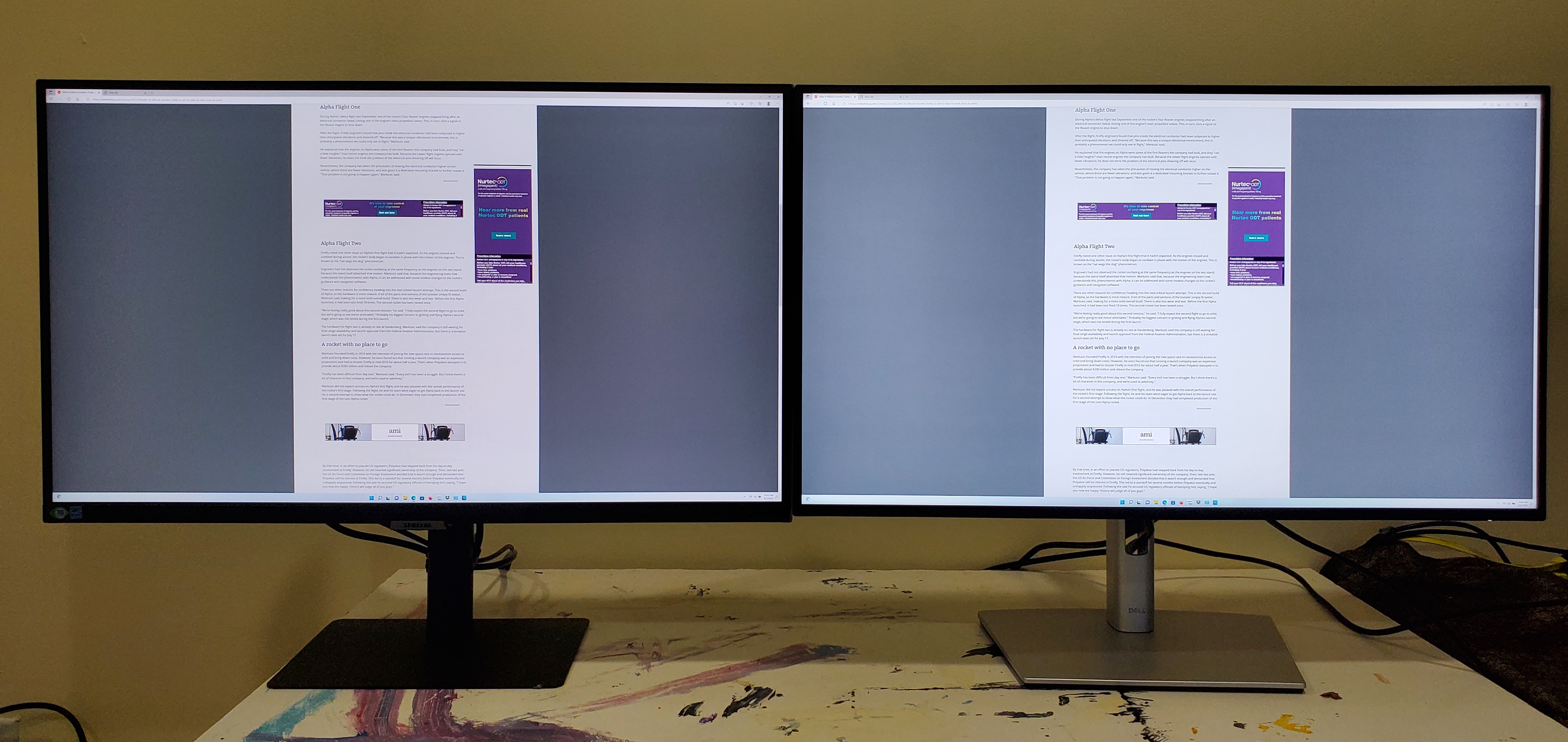 Samsung's S80UA 4K IPS monitor (left) and Dell's UltraSharp U2723QE 4K IPS Black monitor (right).Scharon Harding
Samsung's S80UA 4K IPS monitor (left) and Dell's UltraSharp U2723QE 4K IPS Black monitor (right).Scharon Harding
IPS Black contrast, tested
We tested the U2723QE using a Calibrite Colorchecker Display Pro colorimeter, and our review unit showed a contrast ratio of 1,873:1 under the default settings and brightness maxed out. For comparison, we recorded 1,101:1 on the Samsung S80UA with default settings and max brightness. Meanwhile, HP's Z27xs G3 IPS panel claims up to 1,300:1 contrast.
The U2723QE's contrast dropped slightly to 1,760:1 with the monitor's brightness lowered to 200 nits, compared to the 1,040:1 we recorded on the Apple Studio Display set to 200 nits.
For max contrast, I increased the monitor's contrast setting to the maximum (rather than the default 75 percent), and it hit 1,977:1. The difference with contrast boosted to 100 percent was most apparent in images with dark colors and lighter details. The highlights in those images became more vivid without making the image look oversaturated or cartoonish. However, max contrast and brightness made small black text on white backgrounds slightly more difficult to read, as the font appeared thinner.
If you're after as much contrast as possible, IPS Black still can't compete with Mini LED monitors, and the technology is even further behind the theoretically infinite contrast of OLED monitors.
For those concerned about blue light levels, IPS Black panels generally offer lower blue light levels, according to LG Display, but Dell merely points to its own two-year-old ComfortView Plus hardware-based technology as delivering lower blue light levels. ComfortView Plus isn't IPS Black-exclusive but did appear to work without making colors look yellow-ish or otherwise off, like some software-based approaches I've seen.
Brightness and color
Contrast ratios measure steps from black to white, so a monitor's brightness is key to how well it will work in a bright room.
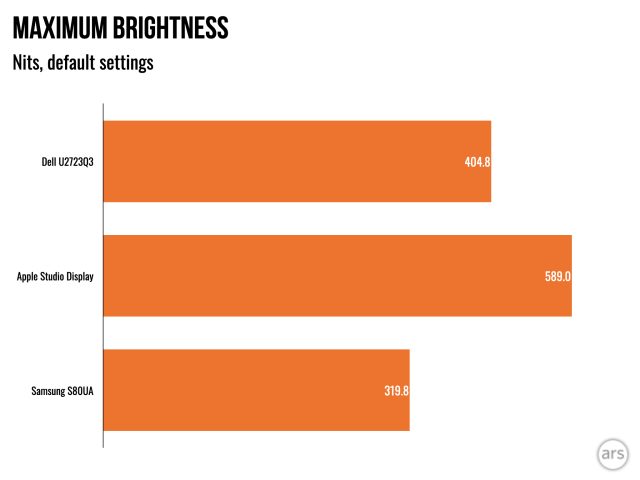
With the U2723QE at default settings but pushed to max brightness, brightness reached 404.8 nits, right within Dell's 400-nit claim. However, I was able to squeeze a few more nits out of it, 426.5 nits total, with the contrast setting also maxed out, compared to its default 75 percent. Our review sample showed a bit of backlight bleed in the bottom bezel with an all-black screen, but monitor uniformity will vary by sample.
This made for a bright screen that worked well near my office's large, sunny window. I often had the monitor at just around 88 percent brightness mid-day. I could also work with the monitor fully swiveled toward the window, with the only distractions being light reflections occurring on a small corner of the screen. Black areas of the image were more susceptible to visible reflections, but colorful areas came through clearly. Strong viewing angles also worked well with the UltraSharp's ability to daisy chain another 4K monitor.
The Apple Studio Display fares a bit better, recording 589 nits during testing. Meanwhile, Samsung's S80UA hit 319.8 nits at its default setting (I pushed it to 325 nits in its High Bright mode). I don't have HP's Z27xs G3 on hand, but it's comparatively dim if you're not watching HDR content. HP claims a max brightness of just 266 nits with SDR, though that's still plenty for most lighted environments. The Z27xs G3 claims 600 nits with HDR content.
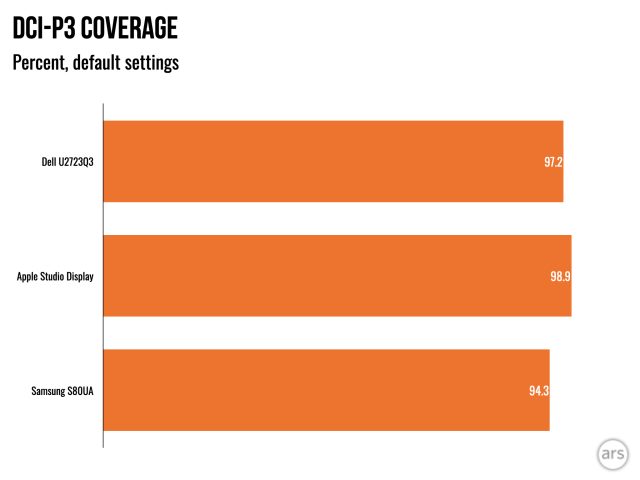
The U2723QE I tested covered 97.2 percent of DCI-P3 with an average error of under 2 Delta E, according to Dell. Note that I recorded these numbers with the monitor in its default color mode, sRGB. Moving to DCI-P3 mode or any other, for that matter, resulted in an image that immediately looked either worse or negligibly different.
Recorded color coverage makes the U2723QE just about as colorful as Apple's pricey Studio Display (98.9 percent P3 recorded coverage) and more colorful than the lower-priced Samsung S80UA (94.3 percent P3) and the HP Z27x3 (98 percent P3 claimed coverage).
HDR
The U2723QE has the color gamut to handle HDR while boasting supreme contrast and 4K resolution, but it's not a monitor for HDR aficionados. It is VESA DisplayHDR 400-certified, but that's the lowest tier of VESA's HDR certification program, which goes up to DisplayHDR 1,400. That means it's not even VESA-certified for HDR's wider DCI-P3 color gamut and doesn't require local dimming, although the U2723QE has both.
HDR isn't a complete wash. There are budget 4K monitors, like the Samsung S80UA, in which there is no visible difference between HDR and SDR. That's not the case with the edge-lit local dimming on the UltraSharp.
Some images in HDR content looked slightly better than they did in SDR. Improvements were mostly in darker areas, which looked brighter, making details in dark areas more visible. A desk in the corner of a movie scene, for example, looked more brown than dark gray, and it was easier to see the stack of books on it. Overall, though, HDR images looked a bit washed out, regardless of which of the monitor's three HDR modes I used.
Still, HDR performance isn't nearly as impactful as viewing on, say, a monitor with a full-array local dimming backlight, OLED, or even the best edge-lit monitor.
With DisplayHDR 600 certification, HP's Z27xs G3 may handle HDR better than the UltraSharp. Apple's Studio Display is not an HDR monitor.
Multiple computers, multiple monitors, multiple windows
When it comes to work, the U2723QE does more than just display data. KVM (keyboard, video, mouse) switch support, which I set to launch automatically when I connected a second computer to the monitor, made jumping between systems very easy.
Multi-device connections are made possible, of course, by the monitor's varied connectivity options. The U2723QE also supports picture-in-picture (PiP) and picture-by-picture (PbP), and the on-screen display menu and easily accessible joystick control made it simple to control how everything is laid out when using two systems.
Dell also says that the U2723QE is the first 27-inch 4K monitor that lets you daisy chain another 4K monitor via Display Stream Compression and USB-C (the max refresh rate for the second 4K screen is 60 Hz). With the IPS Black monitor's strong viewing angles, the U2723QE proved suitable for a dual-monitor setup.
Dell's optional Display Manager app (Windows 10 and macOS 10.12 and above) is available with various Dell monitors and remains an easy recommendation. It made window arrangements with two to 12 windows intuitive. Whenever I dragged a window, the app created bold outlines representing pre-selected window arrangements for my apps to snap to. Windows 11 may have improved windows management over Windows 10, but for those using a different OS, the Display Manager presents an impressive alternative.
Additionally, the Display Manager let me quick-select different color gamuts for specific apps and play with input options.
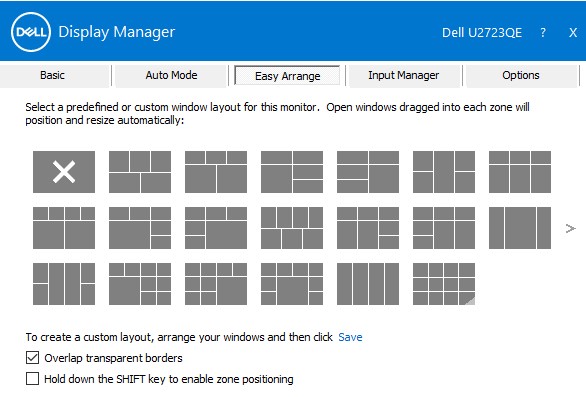 Windows management on Dell's Display Manager app.Dell
Windows management on Dell's Display Manager app.Dell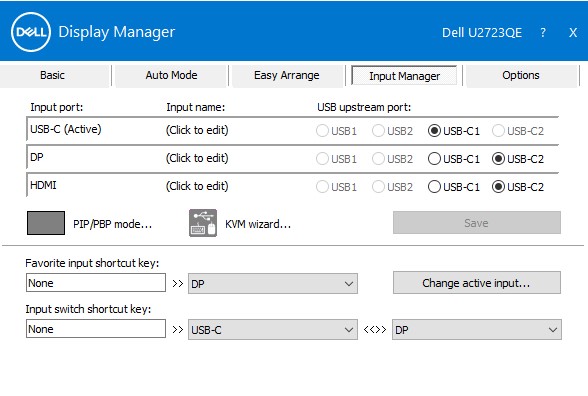 The app's Input Manager menu.Dell
The app's Input Manager menu.Dell
Dell also made the monitor with a few features for IT managers, namely PXE (preboot execution environment) boot, wake-on-LAN, and MAC address pass-through, which Dell says "uses a system-unique MAC address entered in the system BIOS which is then used to override the dock or dongle MAC address every time it’s connected to the network."
Dell UltraSharp U2723QE
An extra edge or two
Working with the Dell UltraSharp U2723QE for a couple of weeks gave my work setup a few extra edges. The most obvious was the image quality boost over traditional IPS 4K monitors, afforded by the IPS Black panel. The technology noticeably elevated contrast in a way that made an immediate impact on the vividness of everything from movies to websites.
However, IPS Black makes the U2723QE significantly more expensive than other 27-inch 4K USB-C monitors, including traditional IPS panels with still-solid image quality and other Dell UltraSharps. Plus, you're not getting as extreme of an improvement in contrast as you'd see from a Mini LED or OLED monitor. Still, the gains you get here are more obvious than, say, upgrading to the Apple Studio Display's 5K resolution, which is best reserved for niche uses.
Additionally, the U2723QE feels like it was made for my busiest work days, which call for a lot of windows and a lot of devices. KVM, PiP, PbP, a handy windows management app, and a great port selection made the technical side of such days less burdensome.
If you want a monitor that's above average but still aren't ready for the most extreme options or price tags, the U2723QE is the upper-middle ground you're looking for.
The good
- IPS Black looks noticeably more vivid than standard and lower-priced IPS monitors
- Versatile ports, including a pair that is easier to reach
- Clean, elevated look
- Reliable stand, base, and movements
The bad
- There are better HDR monitors
- No speakers, despite the price
The ugly
- Traditional IPS is far from bad, and the move to IPS Black comes at a premium
Listing image by Dell
https://ift.tt/6WG4KFR
Technology

No comments:
Post a Comment