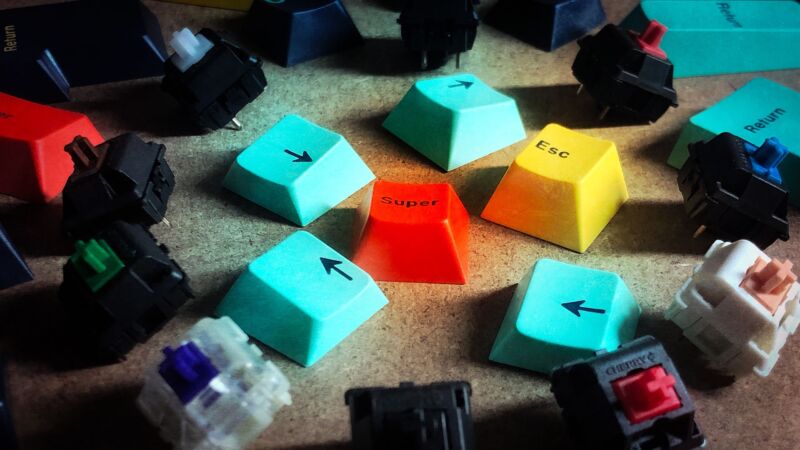
So you've heard about mechanical keyboards and you want to learn more.
Sure, a standard membrane keyboard will get the job done, but the long-lasting keys and trademark tactile responsiveness of mechanical keyboards offer a premium experience that many people swear by. If you've ever remarked with dismay about a keyboard's "mushiness," a mechanical keyboard might be just the thing you need.
Every key in a mechanical keyboard has its own switch, and registering an input requires pushing a plastic stem inside the switch down, with resistance coming from the switch’s spring. In contrast, membrane keyboards (also known as rubber dome keyboards) use thin layers of plastic underneath the keys. Pressing a key sends a dome-shaped piece through a hole in the membrane, creating a circuit and sending an input to the PC. While membrane keyboards are typically thinner, quieter, more spill-resistant, and cheaper to make, they can feel flat and make it difficult to know if you’ve pressed a key or not. Mechanical switches offer way more physical feedback.
That’s not surprising, considering the fact that mechanical keyboards are close descendants of typewriters, delivering a signature, affirmative tactility with each keypress. IBM’s buckling spring switch, patented in 1977, largely laid out the foundation for today’s mechanical switches. And in the 1980s, the company Cherry patented its first mechanical switches, introducing different types of feel and travel that are still used, imitated, and reimagined today.
But buying a mechanical keyboard isn't so simple. There are different sizes, switches, keycaps, and features. Not to mention the jargon—what do half of these words even mean? It's enough to make even the most determined shopper give up.
Whether you need a primer, a refresher, or a handy reference to show to interested newbies, we're here to help. Below, we break down what you should know before buying a mechanical keyboard.
Let's get clacking.
Table of Contents
- Mechanical keyboard sizes
- Understanding mechanical switches
- Mechanical switch brands
- Mechanical switch types
- Mechanical switch specs
- Unique mechanical switch subgenres
- Can’t decide on a mechanical switch?
- Keycaps
- Keycap materials
- Keycap legends
- Keycap shapes
- Other things that affect your typing experience
- Sound
- N-key rollover
- Polling rate
- Features
- Go forth with knowledge
Mechanical keyboard sizes
The first thing to determine is what size keyboard you want.
You may consider a smaller keyboard if you have limited desk space, want extra room for your mouse, need something portable, or just prefer a cleaner look. Some enthusiasts claim that a smaller keyboard helps provide a more ergonomic fit because you can keep your arms closer to your body while using all the keys.
Some keyboards take liberties with the traditional layouts. And you can find niche products in between, such as a "50 percent keyboard." When in doubt, you can look at pictures to ensure a keyboard has the keys you need.
Here's a quick rundown of the most common mechanical keyboard sizes.
 The Asus ROG Claymore II is a full-sized keyboard with a detachable numpad.
The Asus ROG Claymore II is a full-sized keyboard with a detachable numpad. The Logitech G915 TKL is an 80% keyboard.
The Logitech G915 TKL is an 80% keyboard. Glorious' GMMK Pro is a 75% keyboard with a volume knob.
Glorious' GMMK Pro is a 75% keyboard with a volume knob. The Keychron Q2 has a 65% layout, plus a rotary knob.Scharon Harding
The Keychron Q2 has a 65% layout, plus a rotary knob.Scharon Harding The Anne Pro 2 is a 60% keyboard.
The Anne Pro 2 is a 60% keyboard. Vortex's Core 40% keyboard.
Vortex's Core 40% keyboard.
- Full-size: All the keys, including the function row and numpad. Number crunchers will want a numpad, but note that you can also buy a separate mechanical numpad or a mechanical keyboard with a detachable numpad.
- Tenkeyless / TKL / 80%: All the keys except the numpad
- 75%: All the keys except the numpad and some of the navigation cluster. Arrows are present.
- 65%: All the keys except the numpad, some of the navigation cluster, and the function row. Arrows are present.
- 60%: All the keys except the numpad, all of the navigation cluster, and the function row. No arrows.
- 40%: All the keys except the numpad, navigation cluster, function row, number row, and some punctuation marks. They often have a split spacebar, letting that area serve as two separate keys.
Some smaller keyboards with truncated layouts have keys that register a different input when you hold down another key (often Fn). You may have to memorize these secondary, tertiary, and quaternary layers. Other keyboards make accessing these functions easier by printing smaller secondary legends on the bottom edge of the corresponding keycaps.

Keep an eye out for ergonomic options. Also known as split keyboards, ergonomic keyboards split the keyboard in two so you can keep one side closer to each hand's natural position when sitting at your desk. Split keyboards come with a learning curve, and you can get them in various designs to accommodate for comfort and different inputs.
Understanding mechanical switches
The heart of any mechanical keyboard is its switches. There is a dizzying array of switches available from countless companies—way more than we can cover in this article. But that's a good thing, as it means you should be able to find the exact switch that works for you.
Let's start with the basics.
Mechanical switch brands
The German company Cherry was the primary mechanical switch maker for a while, but more options flooded the market once its patent expired. Many companies copy Cherry by offering similar or equal specs in the same colors, with colors that designate a switch's "type." Others claim to offer unique characteristics, like switches that keep the keycap more stable or switches that provide a less scratchy feel.
Cherry remains one of the most popular brands, but you can typically count on the quality of proprietary switches from companies like Logitech or Asus. Besides these, other common names you'll see in mechanical keyboards are Kailh and Gateron, which imitate Cherry switches while coming up with their own designs. Both are often cheaper than Cherry switches, though they sometimes have shorter life spans.
That's just to name a few. Many companies make switches, including under sub-brand names, and even more innumerable switch SKUs.
Mechanical switch types
Mechanical switches have three primary types of "feel": linear, tactile, and clicky. These terms refer to how it feels when you press a key.

Linear travel on a mechanical switch means that the key will go down smoothly when pressed. Linear switches are popular for gamers because the smooth travel can make it easy to press keys rapidly. Many linear switches, including the popular Cherry MX Red, have a lighter actuation force—that is, they require less pressure to register an input. That also makes them easier to smash quickly when gaming.
Cherry MX Reds are the most popular linear switch, so if you see a "red" switch from a different brand, there's a strong chance it's linear. But linear switches come in all sorts of colors.
Linear switches also tend to be quieter than other mechanical switches, especially clicky ones. That comes in handy if you're in an environment where your typing might bother other people. If quietness is a priority, consider switches specifically made to make less noise when depressed, such as the Cherry MX Silent Red. Kailh Silent Box Red, or Kailh Silent Box Brown (the latter is tactile, not linear).
Tactile switches have a discernible bump you can feel as you press the key. A popular example is the Cherry MX Brown.
Tactile switches are prevalent among typists because the tactile bump communicates that you've pressed a key, which can help you avoid typos. They also often have a higher actuation force, which means you have to press them harder to register a keypress, potentially improving accuracy.
Clicky mechanical switches are the loudest and proudest of them all. They're like tactile switches, but they produce an audible click when pressed. A typical example is Cherry's MX Blue. Think twice before getting a clicky keyboard, though, especially if you don't want to bother other people with your typing.
Mechanical switch specs
Understanding the difference between linear, tactile, and clicky switches will give you a general idea of how typing on a mechanical keyboard feels. But for a better idea, look at the switch specs. Even if the differences seem tiny, minor distinctions in specs are the primary way mechanical switches differentiate themselves, including ones with the same type of travel.
Total travel tells you how far you can press a mechanical switch before it doesn't go down anymore. This is also called bottoming out (if you're a "hard" typer, you may bottom out frequently, or even constantly). Cherry's switches traditionally bottom out at 4 mm, so you'll see many switches do the same.
Actuation point refers to how far the switch is pressed before it registers on your PC. While a Cherry MX Red switch has 4 mm of total travel, a keypress will register when the switch goes down just 2 mm.
After more speed? Consider a switch with a short actuation point, such as Cherry's MX Speed Silver, a linear switch that actuates at 1.2 mm and bottoms out at 3.4 mm. For even less travel, check out low-profile mechanical switches. For example, Logitech's G915 Lightspeed keyboards use Logitech's low-profile GL switches. Total travel is just 2.7 mm, and they have a 1.5 mm actuation point. Low-profile switches can also make a keyboard easier to transport.
Actuation force is another important factor in how hard you have to press your mechanical keyboard's keys. The spec is usually discussed interchangeably in grams of force (gf) and centinewtons (cN).
An actuation force of 45 g is common with linear switches. Tactile switches tend to demand more force to get through their tactile bump. For example, Cherry Browns require 55 g, clicky Cherry Blues require 60 g, and Aliaz Silent Tactile Switches go up to 100 g.
Mechanical switches are often called "very tactile" or "stiff" when they require more actuation force than average. Note that higher actuation forces can make typos easier to avoid, but since they need more effort from your fingers, they can make long typing sessions more tiring.
Examples of the same switch can vary slightly, so some companies give themselves wiggle room by using a "±" sign (for example, "total travel of 4 mm ± 0.1 mm").
Force curves, or actuation graphs, are sometimes available from mechanical keyboard or switch makers.
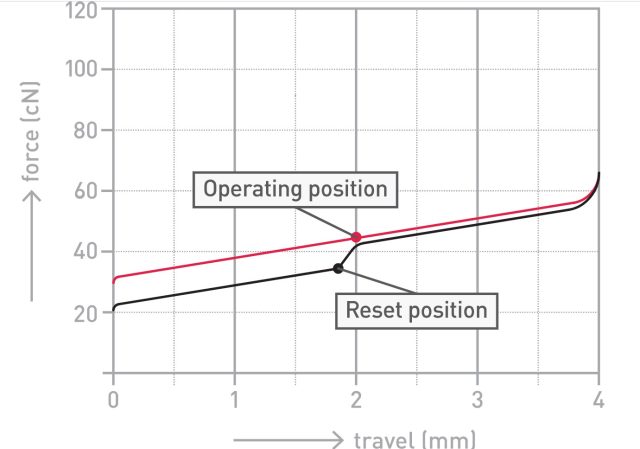
You read a force curve's top line from left to right to see how much force is required to get the switch to start depressing, actuate, and then bottom out. The force curve's bottom line goes from right to left to show how the key travels up after being pressed.
Unique mechanical switch subgenres
Companies and enthusiasts are always developing different spins on the mechanical switch. Again, you can go down a rabbit hole of nuances, but here, we'll give quick summaries of some of the most popular subgenres of mechanical switches. Remember, these are all still mechanical switches, meaning they have one of the three types of travel we previously detailed, and the specs we discussed are still relevant.
Optical mechanical switches
Optical mechanical switches actuate based on whether or not the switch's stem is passing through a light beam in the switch's housing.

Since actuation doesn't rely on moving parts, optical switches often claim to have longer life spans than standard mechanical switches. Optical switches are most popular in gaming keyboards, which typically come at a premium. Some companies, like Razer, say optical switches offer a shorter response time and smoother-feeling travel. Generally, though, it's difficult to tell the difference between an optical and a mechanical switch.
Low-profile mechanical switches
Low-profile mechanical switches have shorter travel than standard mechanical switches. For example, Cherry's MX Low Profile Red switch has 1.2 mm of pre-travel and 3.2 mm of total travel compared to a full-size Cherry Red's respective 2 mm and 4 mm.

These switches can boost a keyboard's portability and make your typing experience similar to a laptop. They can also provide a gaming advantage since your keys have a shorter distance to travel for each move.
Analog mechanical switches
Analog switches work like a game controller's joystick in that they're pressure-sensitive. You'll often find them in gaming keyboards because they bring a console controller-like experience to PC gaming. Some analog switches also let you set the switch's actuation point.
Because there is limited analog keyboard support among PC games, analog mechanical keyboards remain a niche category.
Electrostatic capacitive mechanical switches
Topre switches, which have a very dedicated fanbase, made this type of mechanical switch popular. Instead of relying on physical contact between the metal parts of the switch when pressed, electrostatic capacitive switches actuate when they calculate a certain level of electrostatic capacity.
Electrostatic capacitive switches are famous for being smooth and—especially in the case of Topres—expensive and rare.
Topre switches are the most well-known electrostatic capacitive switch.

You'll see debates about whether electrostatic capacitive switches are genuinely mechanical since they use a tactile rubber dome over a cone-shaped spring. But some electrostatic switches, like the Varmilo's EC line, use a spring and plastic slider, just like a regular mechanical switch.
Can’t decide on a mechanical switch?
It's hard to know what different switches feel like without getting your digits on them, but buying a bunch of keyboards is expensive and impractical. An easier way to try out various mechanical switches is to get a switch tester. They're available in multiple sizes and prices, providing samples of switches with different types of travel, specs, and brands.

You can also opt for a hot-swappable keyboard, which lets you easily swap mechanical switches with a simple tool—no soldering iron required. Hot-swappable keyboards can also help extend your keyboard's life span because you won't have to throw the whole device out when you're bored with how it feels or just because one switch stopped working. Note whether the keyboard supports both three-pin and five-pin mechanical switches for max versatility.

Keycaps
Keycaps sit on the switches and have legends to show which key is which. Typically removable and replaceable, keycaps are essential because they're what your fingertips actually touch. They also impact your keyboard's appearance and sound.
Keycap materials
The most common and basic material is ABS plastic. It's inexpensive, but it's also smooth, which can impact grip and lead to shine and greasiness.
PBT plastic keycaps generally perform better in this area than ABS keycaps. PBT keycaps are also often textured, which helps with grip and makes the keycaps feel more premium, though the texture can wear off with heavy use.

While these are the most common keycap materials, they're certainly not the only ones. Stainless steel, aluminum, silicone, and resin are just a few other options. Keycaps also come in different shapes to allow for even further customization of your keyboard. Remember, though—some of those bold shapes will be more comfortable to press than others.
Keycap legends
The next thing to consider is the writing on the keycaps.

Pad-printed keycaps are one of the most common types among prebuilt keyboards. They're created by applying ink to the plastic, and you can feel the legends as you run your finger along the keycap. These legends are the most susceptible to wear.
Laser-engraved or laser-etched keycaps are also typical. The legends are a bit more durable than pad-printed ones and are suitable for letting RGB backlighting shine through. But laser-engraved legends can look thin, and they can also wear off.
Doubleshot keycaps are usually more expensive. Their legends are made via injection molding and won't fade over time. This method means you can't feel the legends. Note that some keycaps with two legends may have the primary symbol in doubleshot, but the second legend could use a different method.
Dye-sublimated keycaps have legends created by staining with dye and heat. These legends also won't fade. However, they can have an inkier, less crisp finish.
Keycap shapes
Keycaps come in different designs and profiles. You'll typically find the Cherry or manufacturer profile among mainstream keyboards, but companies rarely state which keycap profile they're using. If you look at prebuilt keyboards from enthusiast brands, you're more likely to find unique shapes, like more spherical and taller SA keycaps or shorter DSA ones.
Keycaps are usually easy to change. You can swap them using just a keycap puller. Just make sure your new set has all the right keys and key sizes and will fit on the mechanical switches you're using. Most keycaps support the Cherry-style cross stem.
Other things that affect your typing experience
Sound
If you're particular about how your keyboard sounds, there are some things to keep in mind besides switch type.
Let's start with stabilizers. They're the plastic bits surrounding larger keys, like the spacebar and backspace, and they sometimes make an awful noise when the surrounding key is pressed or bottomed out.

If that plastic, rackety noise annoys you, look for keyboards with quality, pre-lubricated stabilizers. Note that pre-lubed switches can also help modify your keyboard's sound. Both switches and stabilizers can come pre-lubed, or you can learn how to do it yourself.
Sound-dampening foam, which is found on the bottom case in some keyboards, such as the Razer Pro Type Ultra, can reduce the sound of pinging or metallic feedback during typing.
And if you love the feel of, say, clicky Cherry MX Green switches but share an office with someone who can't stand the clicking, consider O-rings. They minimize a switch's sound without affecting its feel.
The way a keyboard is mounted can also impact sound and other aspects of your experience, though you won't usually see mainstream companies allowing for much customization here. Some prebuilt keyboards, like the Keychron Q2, do offer unique mounts, though. And keyboard mounts are certainly a consideration if you are building your own mechanical keyboard.
Finally, if you want to know how a switch—or even a specific keyboard—sounds, YouTube is your friend. There are countless videos providing sound samples of mechanical switches.
N-key rollover
You'll often see mechanical keyboards, especially ones branded as gaming keyboards, touting N-key rollover. This means the keyboard will register every key if you smash them all down simultaneously. Keyboards with a specific number claim, such as "six-key rollover" or "10-key rollover," can read that number of key presses simultaneously.
N-key rollover is becoming so common that's it's rare for a gaming keyboard not to offer it.
Polling rate
A recent trend among mechanical keyboards is increasing the polling rate from 1,000 Hz to 8,000 Hz. A keyboard's polling rate is how many times it reports to a PC in a second. So while a traditional 1,000 Hz keyboard has an input delay of as little as 1 ms (1 second divided by 1,000 reports is 0.001 seconds per report), an 8,000 Hz keyboard claims latency as low as 0.125 ms.
Polling rates higher than 1,000 Hz are geared toward serious gamers with professional setups. Many keyboards with high polling rates let you drop the rate down to lower speeds if desired.
Features
So you've found some keyboards with the mechanical switches you like, nice keycaps, and a good sound profile. What other features should you look for?
Wireless mechanical keyboards
A common misconception is that there aren't wireless mechanical keyboards. That's not true. You can find Bluetooth keyboards equipped with mechanical switches and mechanical keyboards using wireless dongles. Some keyboards offer both Bluetooth and a dongle connection, making it easy to keep the keyboard paired with two devices. Other Bluetooth mechanical keyboards have more than one Bluetooth profile so you can pair it to several Bluetooth devices and toggle through them with on-board controls.
Note that some wireless keyboards rely on batteries, while others charge via a detachable cable.
Backlighting
You may not find a backlight necessary, especially if you typically type in a well-lit room. But if you do, there are options for white backlights, single-color backlights (like all red or all blue), RGB (multi-colored), or per-key RGB, which lets you pick the color for each key.
Some keyboard backlights also come with different effects rather than just static color and brightness controls. Also, consider how you control the keyboard's backlight: Do you mind having to open proprietary software, or would you prefer on-board control?
Of course, per-key RGB adds the most personality to your keyboard. The feature typically comes at a premium, but as RGB keyboards have become common, the cost of entry has lowered. Gaming brands especially tend to have detailed software that lets you fine-tune effects, including colors, speed, direction, and duration.
Note that if your keyboard is wireless, RGB lighting will quickly consume battery life. White backlights tend to eat up the battery even faster.
Media keys
Media keys provide one-touch access to frequent controls; the most common are play, pause, forward, rewind, and volume. Handling the latter via wheel or rotary knob can be both convenient and satisfying. Media keys add to a keyboard's price, especially if they light up or have programmable input.
Programmable buttons
Power users will want to consider getting a keyboard with programmable buttons, which let you change what happens when you press a key, with programming happening either through software or on-board key combinations. On-board key combinations can be hard to remember, though. And while there's third-party software for reprogramming keyboards, using software that's specific to your keyboard makes the process less frustrating.
Some keyboards also let you program additional layers that become active when holding down another key, like Fn, simultaneously.
Macro support
Mechanical keyboards that support macros let you record a string of inputs—including simultaneous keypresses and delays in between inputs—and assign it to a single key. This can be particularly useful for gaming and coding.

Some keyboards require you to use software to set up and execute macros, while others let you record macros on the fly. There are also keyboards with "macro keys," a dedicated set of keys that are left blank and used for macros. Dedicated macropads are also available.
Memory profiles
If you have a lot of backlight settings, programmable buttons, and macros, it's handy to store them in memory profiles. Some mechanical keyboards let you store profiles via software. More advanced software allows the keyboard to launch specific profiles automatically when you open a particular app, like a game.
Keyboards with on-board memory can store profiles, so when you take the keyboard to another PC, you don't have to download the software again to use your settings. On-board memory sometimes comes with caveats. We've encountered keyboards where advanced features, such as macro programming or RGB settings, won't work unless you download the keyboard's software.
USB passthrough
A mechanical keyboard with USB passthrough has a port or ports—typically USB-A but sometimes USB-C or an audio jack—on the keyboard itself, bringing connectivity closer to your hand. The feature lets you easily attach peripherals, such as a mouse.
Mechanical keyboards with USB passthrough ports come with bulky, two-ended cables. While the keyboard will work with only one end plugged into your PC, the passthrough port won't function unless both are plugged in.
This method differs from mechanical keyboards with a USB hub. They're rarer, but these keyboards don't need to plug in to more than one of your PC's USBs for all the keyboard's ports to work.
Go forth with knowledge
Making sense of all the options available when you're shopping for a mechanical keyboard can be daunting. Hopefully, you now have enough information to guide you toward a mechanical keyboard with the feel, quality, sound, look, and features that work best for you.
And remember, if you really can't find a mechanical keyboard with everything you want, you can always go even further down the rabbit hole and build your own.
Ars Technica may earn compensation for sales from links on this post through affiliate programs.
https://ift.tt/L7ETUtH
Technology

No comments:
Post a Comment