
| Specs at a glance: Logitech Signature M650 | |||
|---|---|---|---|
| Sensor | Optical (model not disclosed) | ||
| Connectivity options | Bluetooth Low Energy or 2.4 GHz dongle | ||
| Programmable buttons | 3 | ||
| Onboard profiles | 0 | ||
| Lighting | None | ||
| Size | Standard: 4.22×2.43×1.49 inches (107.19×61.80×37.8 mm) Large: 4.65×2.58×1.63 inches (118.19×65.65×41.52 mm) |
||
| Weight | Medium: 3.57 ounces (101.2 g) Large: 3.92 ounces (111.2 g) |
||
| Warranty | 1 year | ||
| Price (MSRP) | $40 | ||
| Other perks | AA battery included | ||
Logitech Signature M650
Many mice offer very basic functionality—left-click, right-click, scroll wheel, and not much more. Others boast a range of programmable buttons, premium sensor specs, USB-C charging, and other features for power users. But what if you don't need that extreme level of functionality but don't want something cheap and bare-bones, either?
Released this past week, the Logitech Signature M650 wireless mouse is a middle-ground device that supports Windows, macOS, Linux, Chrome OS, iPadOS, and Android. It doesn't have the most advanced features, but it isn't basic, either. And by skipping some add-ons, like multiple Bluetooth profiles, the mouse is able to maintain an affordable $40 price point.
Logitech's latest cord-free mouse also comes in three different versions: a standard size, a large size, and a large left-handed version, providing something for everyone—unless you have a smaller left hand, that is.
Table of Contents
Different hands and sizes
Logitech makes it easy to determine which version is the best for you. Those with small- to medium-sized hands, which measure up to 7.5 inches, should get the standard M650, while those with hands longer than 7.5 inches should opt for the M650 L.
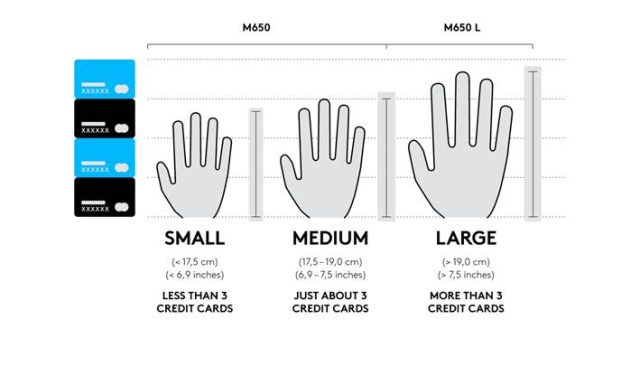
If you have tiny hands and want a similar wireless mouse, there are smaller options, like the Razer Pro Click Mini (3.9×2.5×1.3 inches, 3.1 ounces with one battery).
The medium-size version is 4.22×2.43×1.49 inches and 3.57 ounces. That makes it a bit smaller in length and width (but noticeably heavier) than Logitech's Pop Mouse (4.5×2.6×1.4 inches and 2.9 ounces), another wireless Logitech mouse with a $40 MSRP.

The large M650 (4.65×2.58×1.63 inches, 3.92 ounces) is 10.19 percent longer and 9.8 percent heavier than the standard-sized version I tested. That's pretty large for a wireless productivity mouse.
It's even bigger than the Corsair Katar Pro wireless gaming mouse ($40 MSRP), which measures 4.56×2.53×1.49 inches and weighs 3.39 ounces. There are bulkier wireless mice, though, including some from Logitech. The similarly shaped and lower-priced Logitech M510 (4.72×2.56×1.6 inches, 4.55 ounces) is so heavy it feels clunky to use.
There's a left-handed version of the M650—the side buttons are on the right side of the mouse—but it's only available in the large size. Wireless left-handed mice are hard to find—there's the $100 Logitech G903, plus less traditional mice, like ergonomic mice and Microsoft's Surface Arc. But for a mainstream wireless mouse targeting productivity, this left-handed option is a rare treat.
Having this many options makes it easier for people to find a good fit, especially if they don't already have preferences in their mouse form factor. There are mice that take size customization to the extreme, but the M650 should provide enough options for most people.
According to Logitech's chart, I have a medium-sized hand. My typical claw grip felt good with the M650, as my thumb and ring and pinky fingers found strong grip on the mouse's textured sides. Meanwhile, my thumb could move up and activate both side buttons nearly effortlessly. My pointer and middle fingers naturally fit in the downward slope of the primary buttons, but keeping them in my preferred position for rapid clicks required more effort to stop my hand from slipping down.

I wasn't as inclined to use my secondary grip type, a palm grip, on the M650 because of its smaller length. My pointer and middle fingers drooped significantly over the top edge with a palm grip, making navigating the left and right clicks more difficult. But the mouse's large hump helped with comfort.

Bluetooth or dongle
The M650 can be paired to two devices at the same time, but its connectivity options aren't as advanced as we've seen in some other wireless mice. Razer's Pro Click Mini and Logitech's Pop Mouse, for example, can pair with up to three Bluetooth devices (you select which device to control by pressing a button on either mouse's underside). The M650, on the other hand, is limited to one Bluetooth profile. The inclusion of a USB-A dongle, however, means you can leave the mouse paired to one device via Bluetooth and another with the dongle.
Toggling through the two paired devices is a bit confusing. Holding down a single button on the M650's underside lets you switch between Bluetooth and dongle mode, but its flashing indicator light doesn't provide the clearest representation of which option is in use.

I generally used the M650 with a Bluetooth connection, and in my few weeks with the mouse, I never suffered a dropped connection with either Bluetooth or the dongle. Typically, I used the mouse alongside a Bluetooth keyboard—and sometimes Bluetooth headphones—and I didn't notice any dropped performance.
The device also provides more Bluetooth distance than I expect from a $40 mouse; I was able to use it from about 30 feet away from my PC and through a closed door.
Battery life
Logitech claims you can get up to two years of battery life with the M650 while using its Bluetooth connection. I typically used the M650 via Bluetooth but occasionally switched to a dongle-connected PC. After using the mouse for about 118 hours, plus about 17.5 hours of idle time, the meter on the mouse's Options+ software read 95 percent. When the mouse dies, you'll need another battery because the mouse doesn't have a port for recharging.
Two years is the same amount of battery life that the Logitech Pop mouse claims to give. The Razer Pro Click Mini, meanwhile, offers up to 30.21 days, and Corsair's Katar Pro gaming mouse can last up to 5.6 days.
Different sizes, different colors
I tested the M650 in its rose color, but Logitech also makes the standard-sized model in what it calls off-white and graphite. The large version comes in off-white, graphite, red, and blue. Lefties get every color except rose.
 Blue is available in the large and leftie models only.Logitech
Blue is available in the large and leftie models only.Logitech Red is available in the large and leftie models only.Logitech
Red is available in the large and leftie models only.Logitech White is available in standard, large, and left-handed models.Logitech
White is available in standard, large, and left-handed models.Logitech Graphite is available in standard, large, and left-handed models.Logitech
Graphite is available in standard, large, and left-handed models.Logitech Only the medium size comes in rose.Scharon Harding
Only the medium size comes in rose.Scharon Harding
The color options are strange. Logitech put so much effort into providing a bunch of different size and color options, but not all colors come in every size.
I enjoyed the soft pink of the rose option, whose top looks more vibrant in person than the paler pink seen on Logitech's website. The darker pink rubber on the M650's sides gives the mouse a modern look and contrasts with the light pink side buttons. Small bumps on the sides provide a pleasing amount of texture and grip. Those bumps may eventually start eroding after years of heavy use, though.

I'd prefer a little more texture on the left- and right-click buttons, but despite the mouse occasionally getting a bit clammy, it didn't become slippery. The top of the mouse is smooth, and the area south of the scroll wheel is glossy and has very subtle bumps that I didn't find particularly useful.
The scroll wheel, which is stamped with a subtle SmartWheel logo, features horizontal lines running across the rubber. When wiggling the wheel, I noted a small amount of lateral movement that was mildly distracting at times.

This is a common complaint, but there are mice like Logitech's MX Master 3 that don't have this issue.
Productivity
Logitech wouldn't disclose the M650's sensor model, but the mouse is specced for 400-2,000 counts per inch (CPI). That's a steep downgrade from the Pop Mouse (4,000 CPI), Pro Click Mini (12,000 CPI), and Katar Pro (up to 10,000 DPI). Further, you can't set a specific CPI figure; Logitech's Options+ beta software only lets you pick from 0-100 percent.
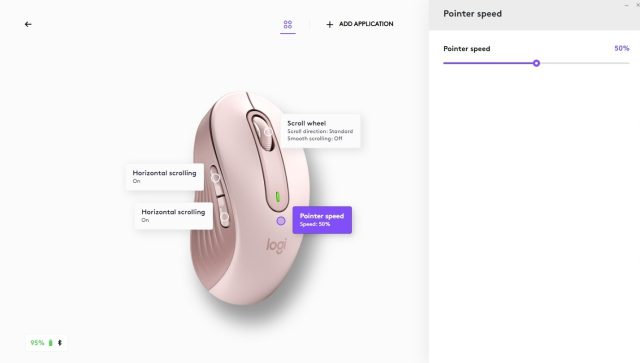
At the 100 percent setting, the mouse zipped around reliably, but there are better wireless options if you prefer a higher CPI setting. The M650 is small enough to manipulate easily, but its more substantial weight means it can be tiring to push around for long stretches, especially with so much of the weight focused near the palm.
Programmable buttons
The M650's two side buttons and scroll-wheel-in button are programmable in the Options+ app. The program comes with prebuilt button mappings that will automatically launch when you're using Chrome, Edge, Excel, PowerPoint, and Word. In PowerPoint and Excel, for example, the side buttons are mapped to "undo" and "redo." Logitech's beta app also lets you tweak those profiles or make different profiles for the other programs.
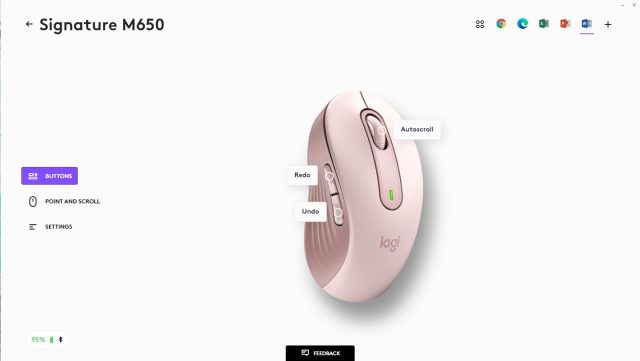
Holding a side button when using the scroll wheel allows you to scroll horizontally. But if you program the side buttons to do certain functions—namely, volume up and down, zooming in and out, switching applications, or using a Windows gesture—horizontal scroll won't work.
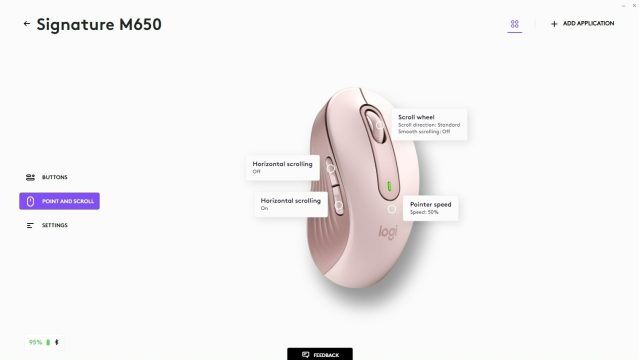
Options+ offers a long list of possibilities for programming the three buttons, including triple-clicking, launching a program, or even doing nothing. You can input your own keystroke assignments, but you're limited to either a single key or a keyboard shortcut, like Shift and a letter for capitalization or Ctrl and C to copy.
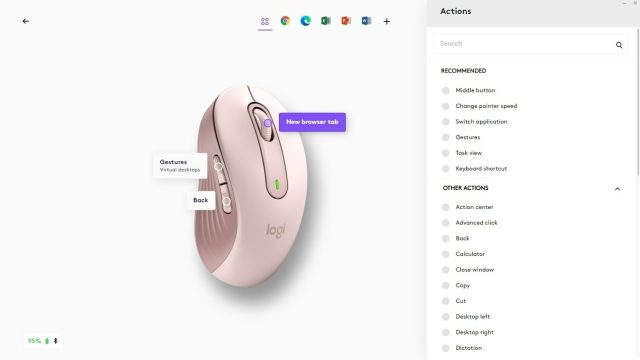
The M650 produces quiet left and right clicks. Logitech (kind of arbitrarily) compares the mouse to its $15 M185, saying the M650's two buttons are 90 percent quieter. Instead of a sharp, clicky noise, the button produces a soft thud. The buttons don't have much travel, but they click in enough to do the job. Actuating the buttons also requires enough force to help you avoid misclicks. Each button springs back into place quickly, making rapid clicking doable, although it's not as fast as with some extreme gaming mice.

You will definitely hear the side buttons, though, as they produce a hollower plastic noise when pressed.
The scroll wheel can scroll line by line or spin freely when flicked for rapid scrolling. In spreadsheets, it was easy to scroll down four empty cells at a time, for example. Spinning the wheel was more unpredictable, bringing me anywhere from about 660 cells down to 920 in the same spreadsheet. Rapid spins were accompanied by a noticeable whizzing, mechanical sound.
Middle ground
The Logitech Signature M650 offers balance. Two sizes and a left-handed version ensure that many users will find a comfortable fit. Dongle and Bluetooth options mean you can keep the M650 paired to two devices, even if toggling between those devices is a little clunky. There are three programmable buttons, though other wireless mice offer more.
Some obvious tweaks could improve the M650. Color options vary depending on the size you get, and the left-handed version only comes in the large size. You can connect the mouse to two devices, but some wireless mice—including the Logitech Pop Mouse (which costs the same amount of money)—pair with up to four devices. The M650 isn't rechargeable, but it does have a long-lasting battery.
There is stiff competition in this price range. The Corsair Katar Pro, for instance, is a wireless gaming mouse that has a more powerful sensor and an onboard memory profile, and it costs the same amount of money as the M650. However, you'll have to forego the different size and leftie options with those other mice.
The M650's weight and shape should accommodate most people. Power users will want more profiles or greater programmability, but for those who don't need the most advanced wireless mouse but still want a few bells and whistles, the M650 provides a nice middle ground.
The good
- Leftie version and two different sizes available
- Connects via Bluetooth and dongle and can toggle between devices
- Fair price
- Good grip
The bad
- Left-handed version only comes in large
- Not all colors come in every size
- Toggling between devices feels clunky
- Not rechargeable
The ugly
- Other mice at the same price point offer three times as many Bluetooth profiles
https://ift.tt/3qxgaEv
Technology

No comments:
Post a Comment