Every major Android update brings new features, new changes, and things to get used to. With Android 11, though, many of those tweaks are behind the scenes, and some of them can have a real impact on how you use your device. Now that Android 11 is rolling out in full swing, here are a few things to expect when you install the update on your phone.
Table of contents
New features
As usual, the biggest thing you’ll see in Android 11 is a slew of new features. There’s nothing huge in this update that makes a massive impact, but there are some very useful new tweaks to existing functions that many users are sure to enjoy. Here’s a breakdown of some of the biggest additions.
Better messaging features
Nowadays messages are the primary use for our phones in many cases, and with apps such as Google Messages, Telegram, Signal, and more being popular, Google is cashing in by improving what Android is capable of.
This comes in two ways on Android 11. For one, the notification shade now automatically sorts notifications so message conversations are anchored at the top. They still act as usual, you’ll just see them at the top of the list first.
Second, there are “bubbles.” This feature allows notifications to show up in a floating window over other apps that can dock to the side of the display when not in use. You might recognize the feature from Facebook Messenger, which offered “Chat Heads” a few years ago on Android. It’s a useful tool for managing your various messages without constantly swapping back and forth between apps.
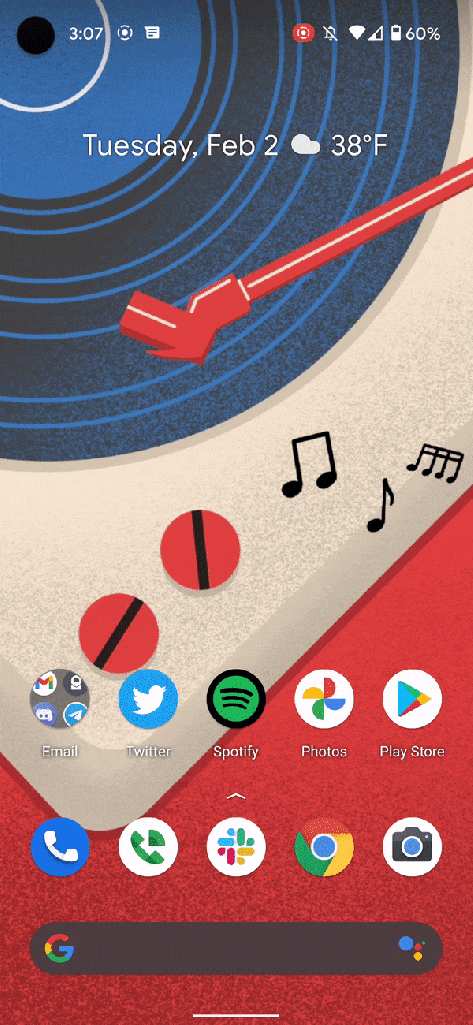
Bubbles are a core feature of Android 11, so you’ll see it on any smartphone with the update, though it might be turned off by default. That’s the case on Samsung devices, for example. Notably, though, you’ll also need the feature to be supported by the app you’re using.
Wireless Android Auto
Android Auto has become basically a standard on most modern cars, and it’s just getting better with time. On some newer vehicles and aftermarket head units, Android Auto is available wirelessly, ditching the need to plug in a cable. On Android 10 and previous, this required support on a per device basis, mostly Pixel and Samsung devices. With Android 11, it’s open to everyone.
Smart home control shortcuts
If you’re invested in smart home devices such as lights, robot vacuums, and cameras, one of the most useful features in this update is a new quick menu for controlling those devices. On Pixels and some other devices, you’ll find this feature in the power menu, possibly underneath a “Cards and Passes” carousel that integrates with Google Pay.
This menu allows one-tap toggles for lights and devices in your home without closing the app you’re using. It’s fast and really convenient, plus it works with multiple apps and services. The Google Home app is perhaps the most useful, but others work including Xiaomi’s Mi Home app. Over time, other apps will probably be added, too.
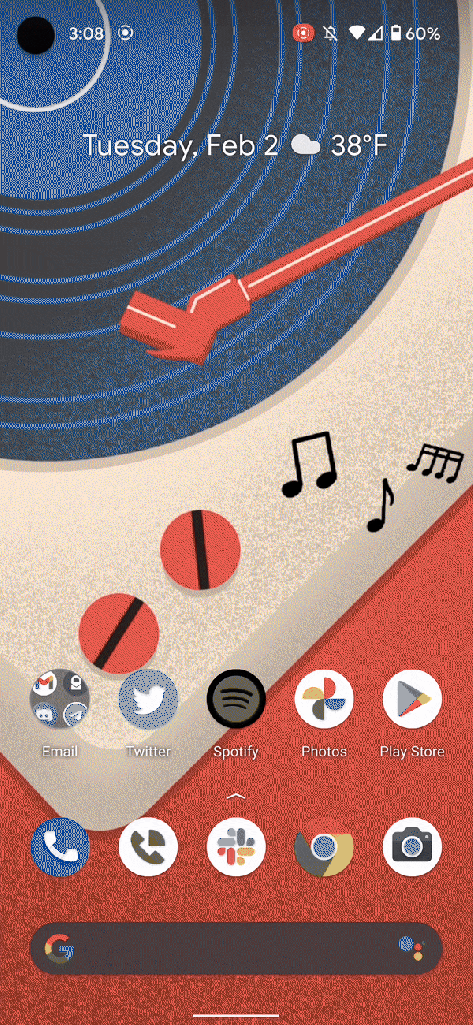
Notably, this feature isn’t one that mandatory for Android partners to use on their devices. It’s around on Pixels, OnePlus devices, others. However, in some cases its been moved or even limited. On Samsung Galaxy devices, for example, the feature is only available on One UI 3.1 and is not under the power menu, but rather the “Devices” button in the notification tray.
Better media controls
Whether you’re listing to music or streaming a video, media apps are important for all users. On Android 11, Google has consolidated all media notifications into one place. There are two key benefits to that. First, the controls can persist even if you close the app. That means you can pick up where you left off without reopening the app itself.
Another benefit? This new UI offers up a spot for you to change the output source for music. Now, it’s easy to switch playback from the phone’s speaker to a Bluetooth device or vice versa. This has been a feature of some third-party skins, such as Samsung’s, but now it’s a native Android feature.
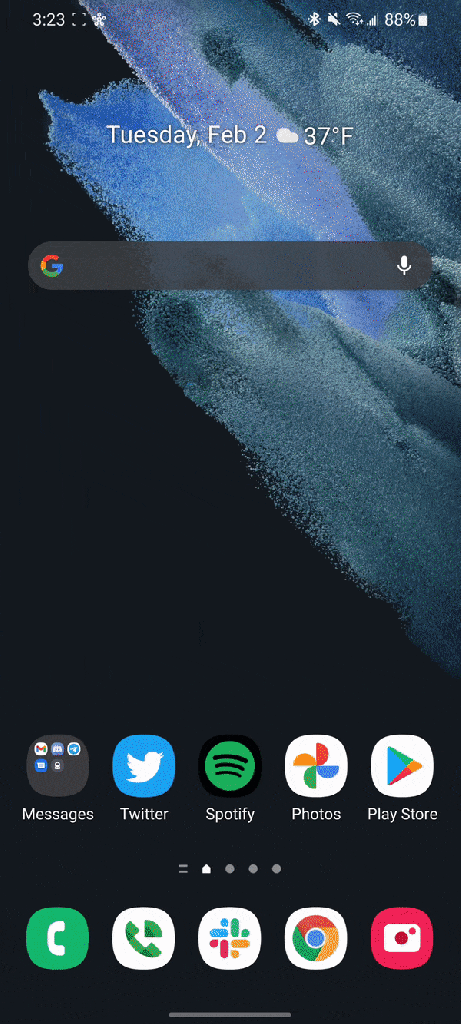
As with a lot of these features, this one varies by location depending on the device you’re using. On Samsung One UI 3, there’s a “Media” button that houses the new media controls.
Screen recorder for Pixels
Good news for Pixel owners! After years of waiting, Android 11 finally delivers an official screen recorder to Android natively. This feature, famously, has been available on countless Android skins for years, including on Samsung Galaxy phones. The functionality has also been available through third-party apps, but now it’s an officially integrated feature. You can access it through the quick settings menu.
Now, autofill is in the keyboard
If you use a password manager (and you should), autofill on Android is getting an upgrade. Instead of relying entirely on pop-ups, the keyboard now shows autofill apps such as 1Password and LastPass. It’s a simple change, but one for the better!
One-time permissions
Another security change in Android 11 is the ability to set a one-time permission. Instead of just giving an app the ability to access the camera or your location always, you can allow it just one time, to get a single action done.
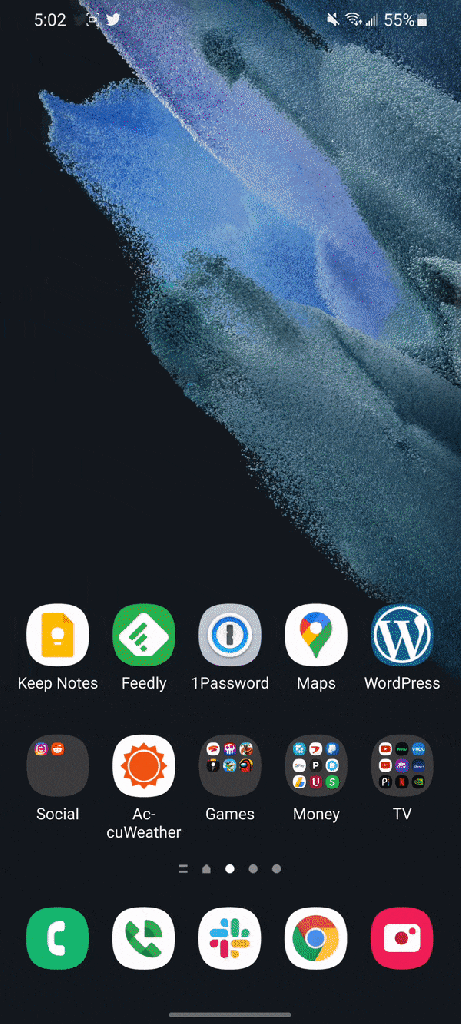
The effects of scoped storage
One major behind-the-scenes change that Android 11 makes is implementing Scoped Storage. What is that? It’s… a little complex, but let’s take a basic look at it.
The goal of Scoped Storage is to improve security of Android as a whole while also reducing “clutter” that an app creates or leaves behind when uninstalled. The security part is the most important thing this changes, and the short version of what it does is that apps have their own “space.” The files it creates can’t be accessed by other apps and vice versa. There are exceptions, though, such as file managers and apps that can access certain types of files, like media files.
Prompts, prompts, and more prompts
The biggest side effect you’ll see with Scoped Storage in Android 11 is a lot more prompts. When apps try to do certain actions, like delete files, Android will prompt the user to give explicit permission to the app for that action.
Most likely, you’ll see this in Google Photos if you’re not using a Pixel. Trying to delete a photo or video from the app on a Samsung Galaxy device, for example, will bring up an “Allow” or “Deny” prompt after you’ve already told the app to delete the photo. This also causes a somewhat frustrating “out-of-sync” error on the app on other Android 11 devices. It’s a bit annoying, but it’s nothing to be overly frustrated by.

Some apps will behave differently
The unfortunate side effect of Scoped Storage is that it causes problems in some apps to act a bit differently. For the most part apps should be working fine, but some that go beyond the basics may run into issues. For example, one user previously noted how viewing video files in MX Player broke subtitles. Countless users have also found issues with Tasker and similar automation apps. Another example more people will likely run into is Twitter. The app usually has a gallery view for uploading photos, but Android 11 can break that image picker. Luckily, this seems to be fixed by reinstalling the app, at least in our experience.
In the end, Scoped Storage is for the best, but it’ll have some growing pains.
Samsung One UI 3
If you’re updating a Samsung device to Android 11, you can expect that update to come with the company’s One UI 3.0 or 3.1 skin. With that, you’ll find a handful of notable changes. Perhaps most obvious is the new design. Samsung has opted for a lot more transparent effects throughout the interface. Samsung says it brings “more simplicity and elegance.”
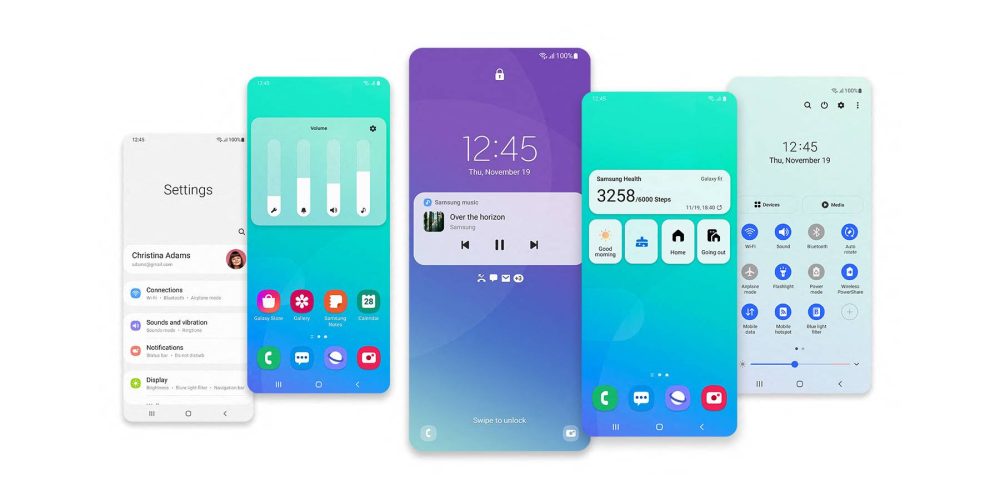
There’s more than just a fresh coat of paint, though. Android 11 and One UI 3 bring new features to Samsung devices, too. That includes new lockscreen widgets, the ability to alter your background in video calling apps, customization options for calling screens, better processing behind the scenes for the camera, and much more. “Samsung Free” is now available on the homescreen, bringing news stories, free television, and more, but you can also swap it out for Google Discover.
If you have more than one Samsung device, there are even more features to enjoy. Samsung tablets can now act as a Second Screen for Samsung and other Windows 10 machines. Galaxy Buds Pro can intelligently switch between phones or tablets that have One UI 3.1. Samsung tablets can even quickly swap their physical keyboard to control their phone with just one button press. There’s a ton to unpack, but the good news is that there’s nothing really negative or missing.
When will my phone be updated?
As usual, one of the biggest questions around Android 11 isn’t what it does, but rather if and when you’ll get it on your device. Here’s what we know right now.
Google Pixels got Android 11 day one
Android 11 launched in September, and within a single day Google rolled out the update to its Pixel lineup. While that left out the original Pixel, every subsequent release got the update within a day or two.
Samsung is making solid progress
Samsung is rolling out Android 11 en masse right now. The fun kicked off in December with the Galaxy S20 series and has since expanded to multiple generations, price points, and more. It’s honestly pretty commendable how quickly Samsung is rolling out the update and how widely it’s happening.
OnePlus is working on it
OnePlus runs a version of Android that’s close to stock, but OxygenOS takes a minute to get major updates. The OnePlus 8T launched with Android 11 out of the box, and the OnePlus 8 series picked up the Android 11 update pretty early on. The update is in beta for OnePlus 7 devices as well as Nord.
Motorola, LG, and plans from other Android makers
Outside of those three, major updates are usually a bit less clear. Below, you’ll find roadmap announcements and more for other Android smartphone partners.
FTC: We use income earning auto affiliate links. More.
Check out 9to5Google on YouTube for more news:
Article From & Read More ( What to expect when you upgrade to Android 11 — New features, scoped storage, more - 9to5Google )https://ift.tt/3pHFkxr
Technology

No comments:
Post a Comment